|
Information: A user's password cannot be recovered, but a new password can be set either by a user assigned to the group IAM User (global) or by themselves. |
To reset a user’s password, follow these steps:
Log in to the BIS Portal.
Open the app User Management Service.
Open the menu item Users > Accounts.
Select the user whose password you want to reset.
Click Edit.
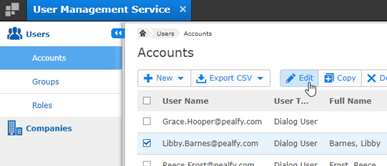
In the section Login > Additional Data, click Reset Password.

Select one of the two options displayed.
Click Save.
|
Note: After the user assigned to the group IAM User (global) reset the password for another user, the reset process is not complete. This user then needs to change the temporary password. Once the user has successfully changed their password, the password status returns to active. |