Open the app Masterdata Navigator.
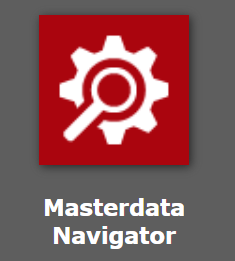
Open the menu item Navigator.
Navigate to the path Entities > B2B Own Systems > My-Company.
Select the dropdown + New > + New.
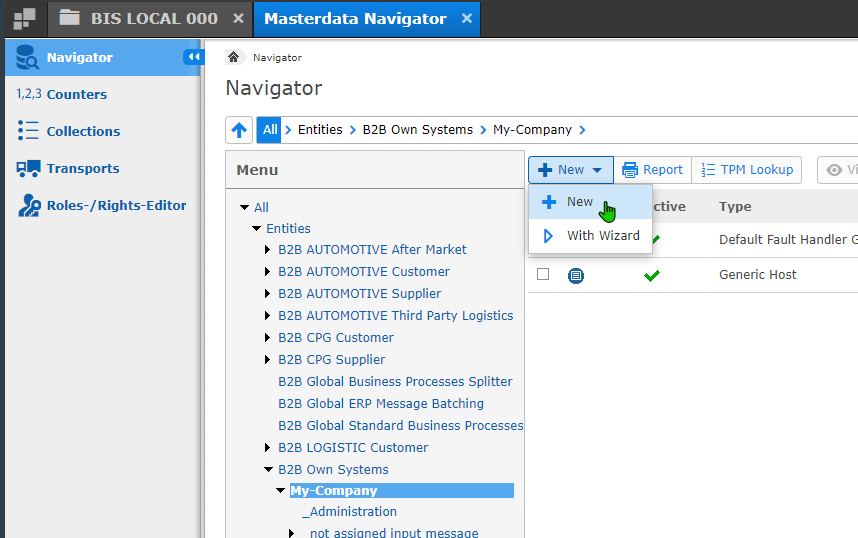
In the next window Create New Masterdata, ensure that the field entries are as follows:
Click OK.
In the next windowNew Entity “ERP_HOST”, select the host type GENERIC from the dropdown menu in the section SSCErpHostType.
Under the section Administration, select the plus sign (+) > CriteriaSSCConnectionErp > CriteriaSSCConnectionFilesystem.
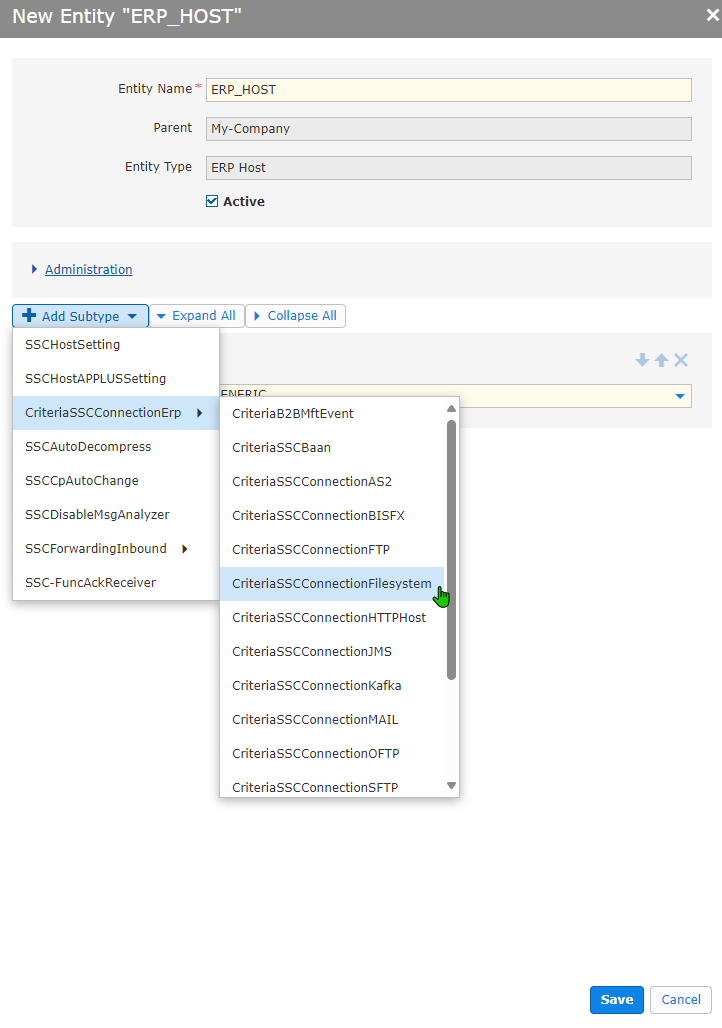
In the dropdown menu Folder id, select see:OUTBOUND.
Under the section Administration, click Add Subtype > SSCForwardingInbound > ForwardingDummySending.
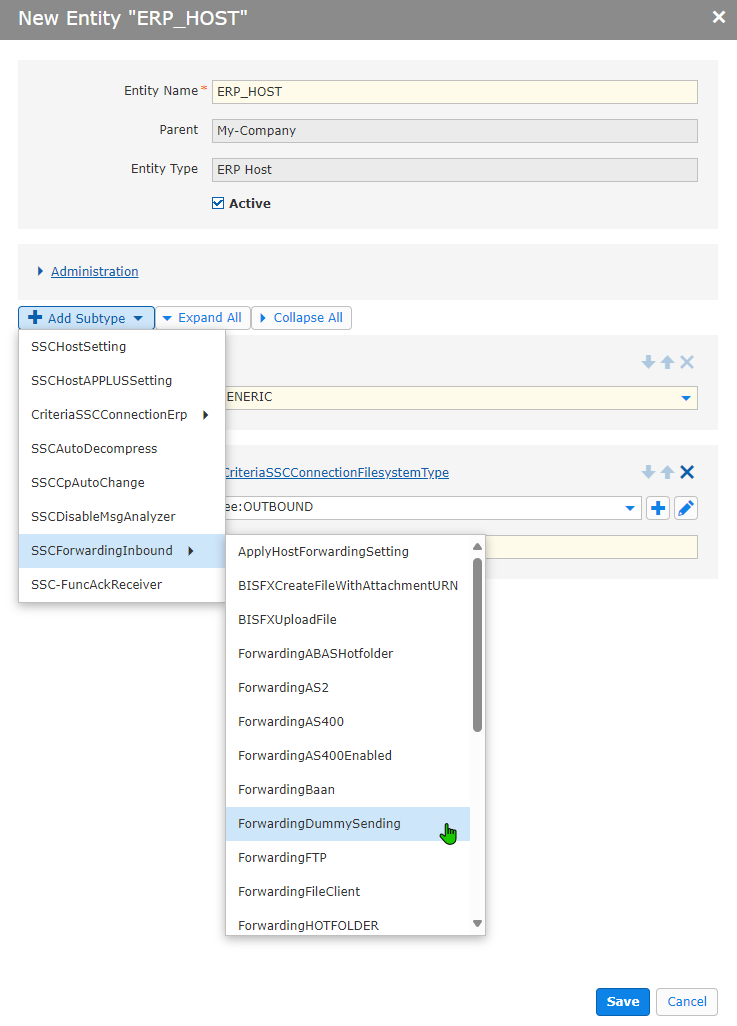
In the field Log Message, input any text you want to be recordedin the process log file. The example below uses the text “No Forwarding.”
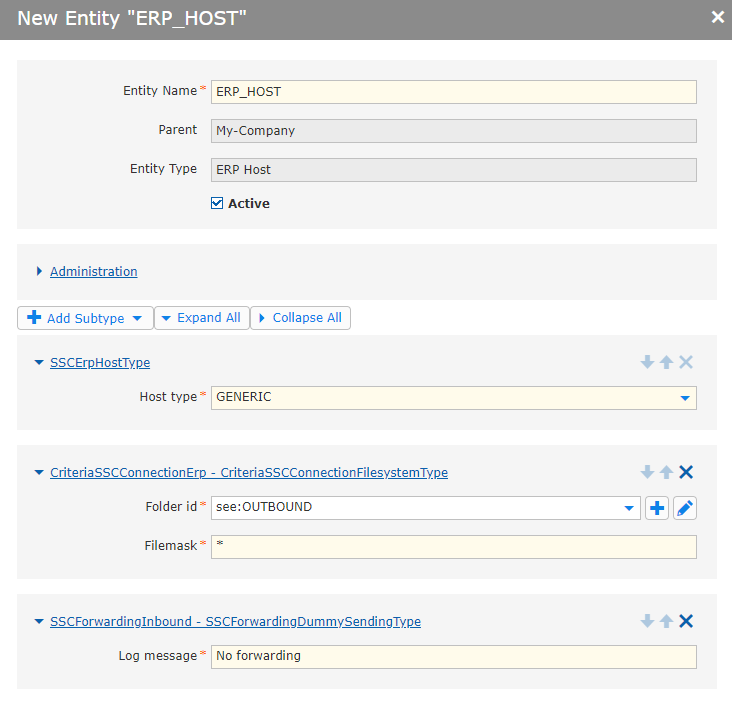
Click Save.
Navigate to the path Entities > B2B Own Systems > My-Company > ERP_HOST.
Select the dropdown + New > + New.
In the next window Create New Masterdata, ensure that the field entries are as follows:
Click OK.
In the next window New Entity “ORDERS_IN”, under the section Administration, click Add Subtype > Add SSCHostConverter.
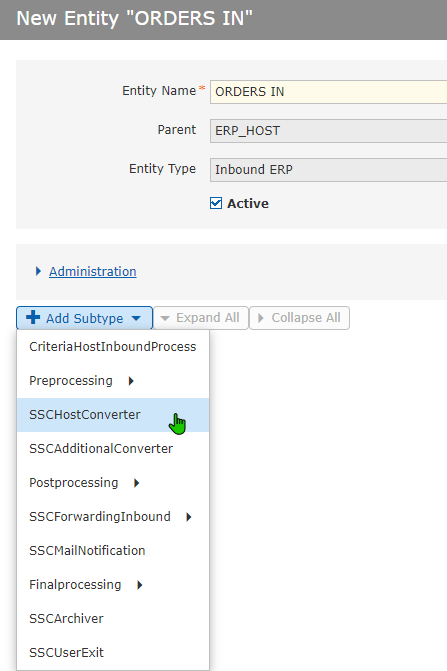
From the dropdown menu Inhouse mapping name select the deployed mapping CPG_C_SEEDELFOR_V3_0_to_ORDERS_Customer.
Under the section Administration, click Add Subtype > SSCForwardingInbound > ApplyHostForwardingSettings.
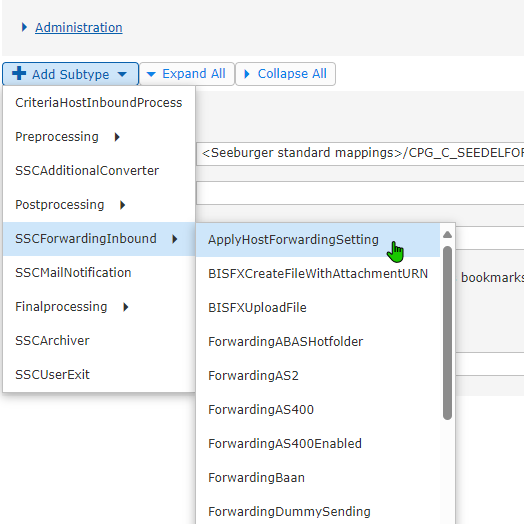
Check the box Enabled to enable general message forwarding.
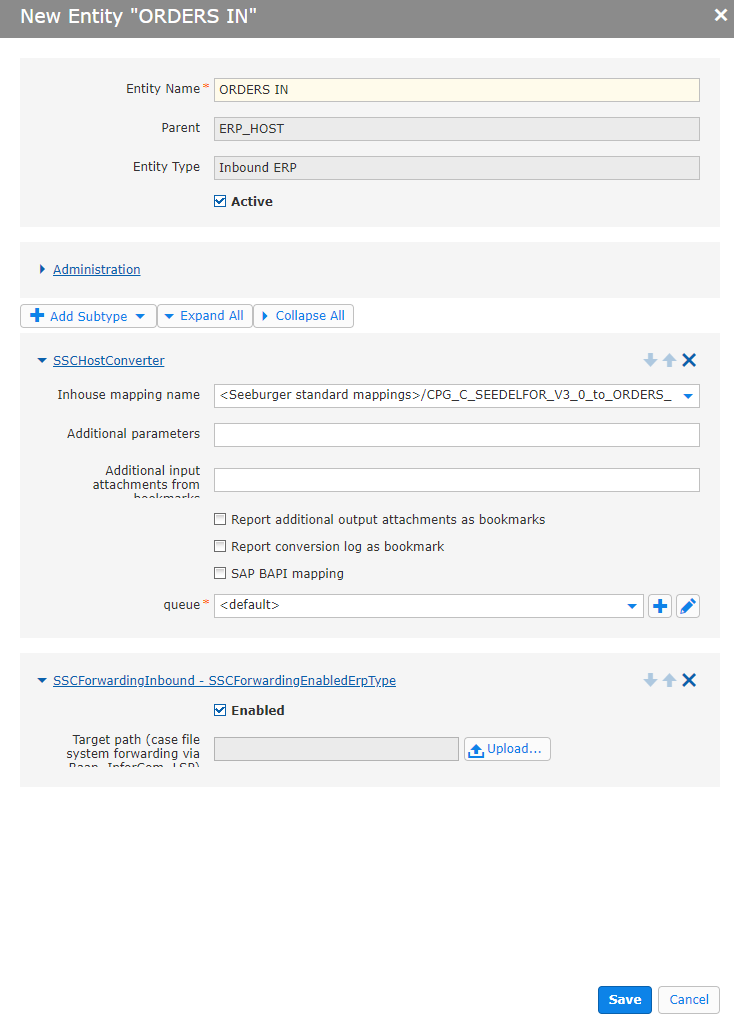
Click Save.