If you want to exchange messages with a partner, this partner has to be connected to the gateway in the SEEBURGER Cloud. For partners who are not yet connected, you can request the onboarding and will be notified once the partner‘s connection has been set up.
To request the onboarding of a new partner, follow these steps:
Open the app B2B Directory.
Open the menu item MBR Gateway > MBR Agreements.
Click New.
In the field Search String, enter your search term to check if your partner is already connected to the SEEBURGER Cloud. You can enter the following search terms:
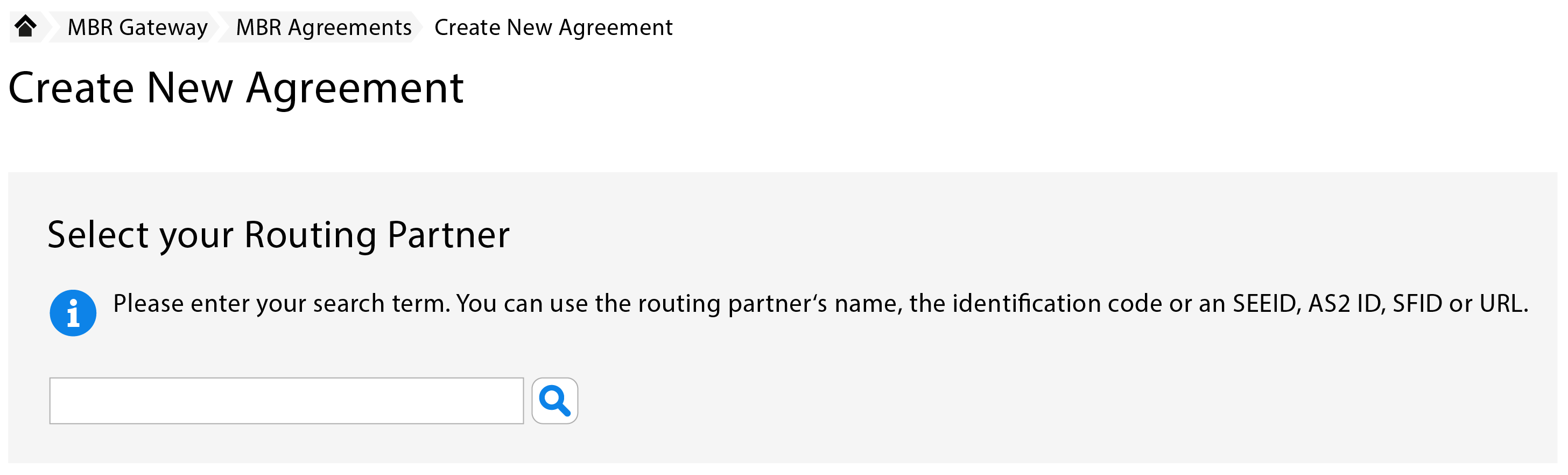
Click Next to search for the partner.
If your partner is not included in the search results, you can request their onboarding and continue with step 7.
If your partner is shown in the search results, select your partner from the list and continue by creating a new partner agreement.
> Creating new partner agreements for metadata-based routing
Set a checkmark for Routing Partner not found in the list (next step: request for onboarding).
Click Next.
Enter the information of your routing partner.
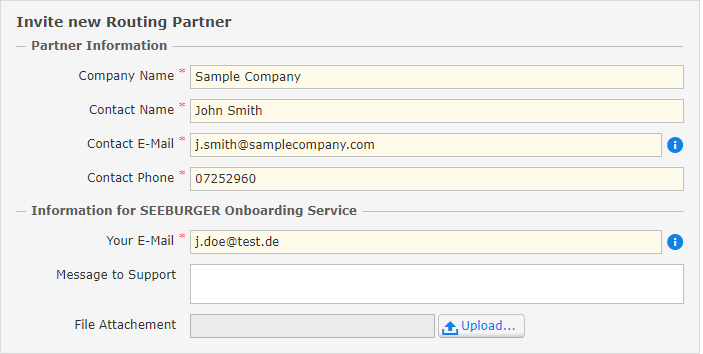
Click Next.
Select the B2B Directory Entry from which you want to send messages to your partner.
Check the information of your onboarding request.
Click Finish.
Note: Until the new partner has been onboarded by SEEBURGER, the agreement will be in the state Partner approval required. After the new partner has been onboarded and the agreement has been approved, you will be notified via email if you have set up the email notification for agreement changes. The state of an approved agreement that can be used for productive sending of message is Live Operation. |