The Monitoring overview is used for tracking errors and transactions. You can view multiple different adapters or search for specific error messages.
You can view all system errors and filter them by adapters. To view errors, follow these steps:
Open the Control Center app.
Open the Monitoring > Errors menu item.
In the Search Criteria section, fill out your search criteria.
In the Adapters section, click the arrow buttons to select or deselect adapters for which you want to see system errors. You can select them one by one or use the bottom arrows to select or deselect all.
Click Search.
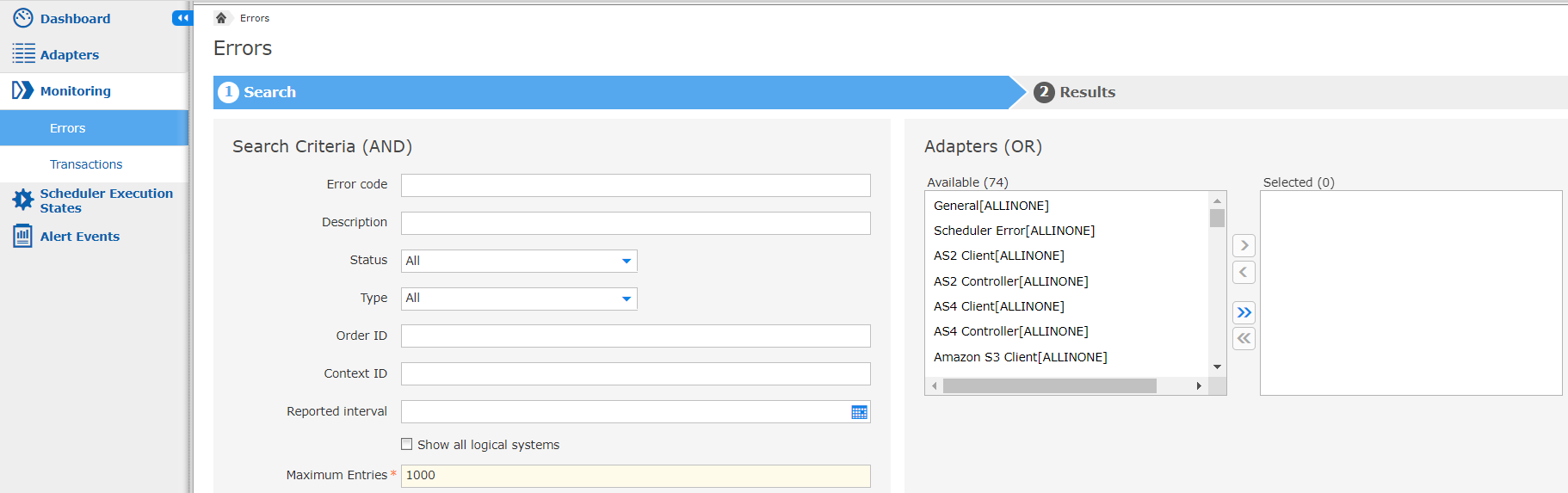
Search transactions by specific adapters. To search transactions, follow these steps:
Open the Control Center app.
Open the Monitoring > Transactions menu item.
In the Search Criteria section, fill out your search criteria.
In the Select Adapter section, select an adapter and an instance from the drop-down list.
In the Specific Details section, select adapter specific details from the drop-down list.
Click Search.
