To create a communication masterdata record for a file client, proceed as follows:
Create a new connection for the File Client.
Configure the client address for the File Client.
Note: The naming of the connection and of the client address has to begin with prefix int: The rest of each name can be chosen freely.Example: int:FileClient or int:FileClient_Partner_INT |
To create a new connection for the File Client, follow these steps:
Open the app Masterdata Navigator.
Click Communication > File Client > Connections.
Create a new file client connection.
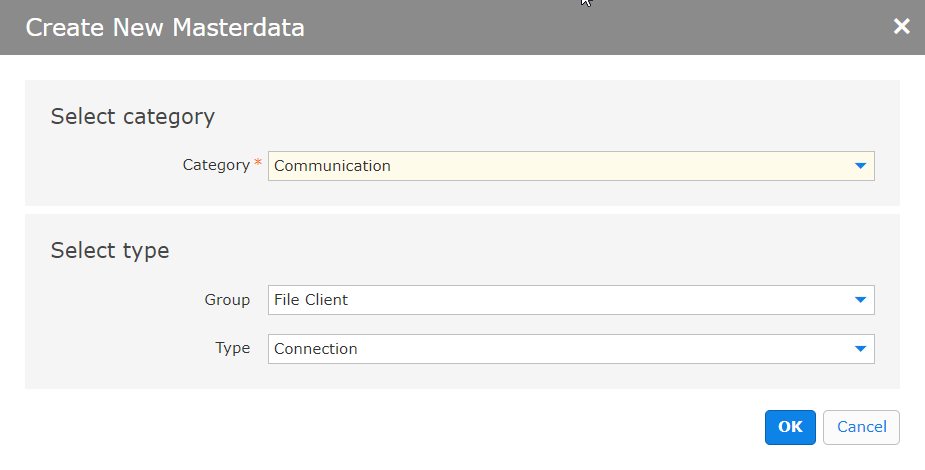
Check the text fields, if the following parameters are set:
Click OK.
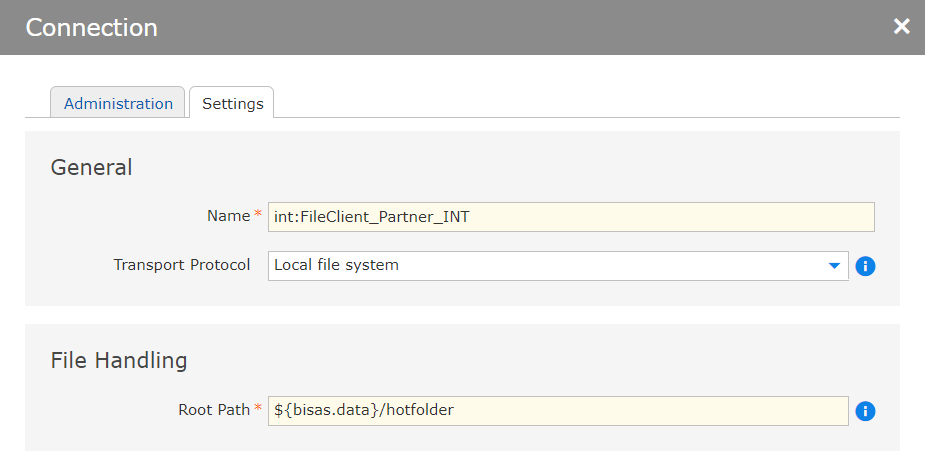
On tab Settings, define the necessary data:
Click Save.
Information: Later on, the file client connection is referred by the scheduler task. The Connection name is used as referer. |
To create a File Client address, follow these steps:
Open the app Masterdata Navigator.
Open Communication > File Client > Addresses.
Click New.
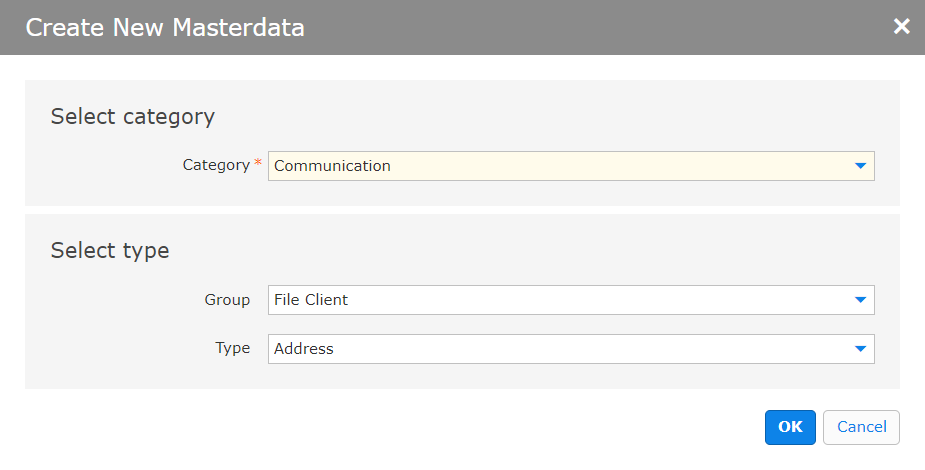
Check the text fields, if the following parameters are set:
Click OK.
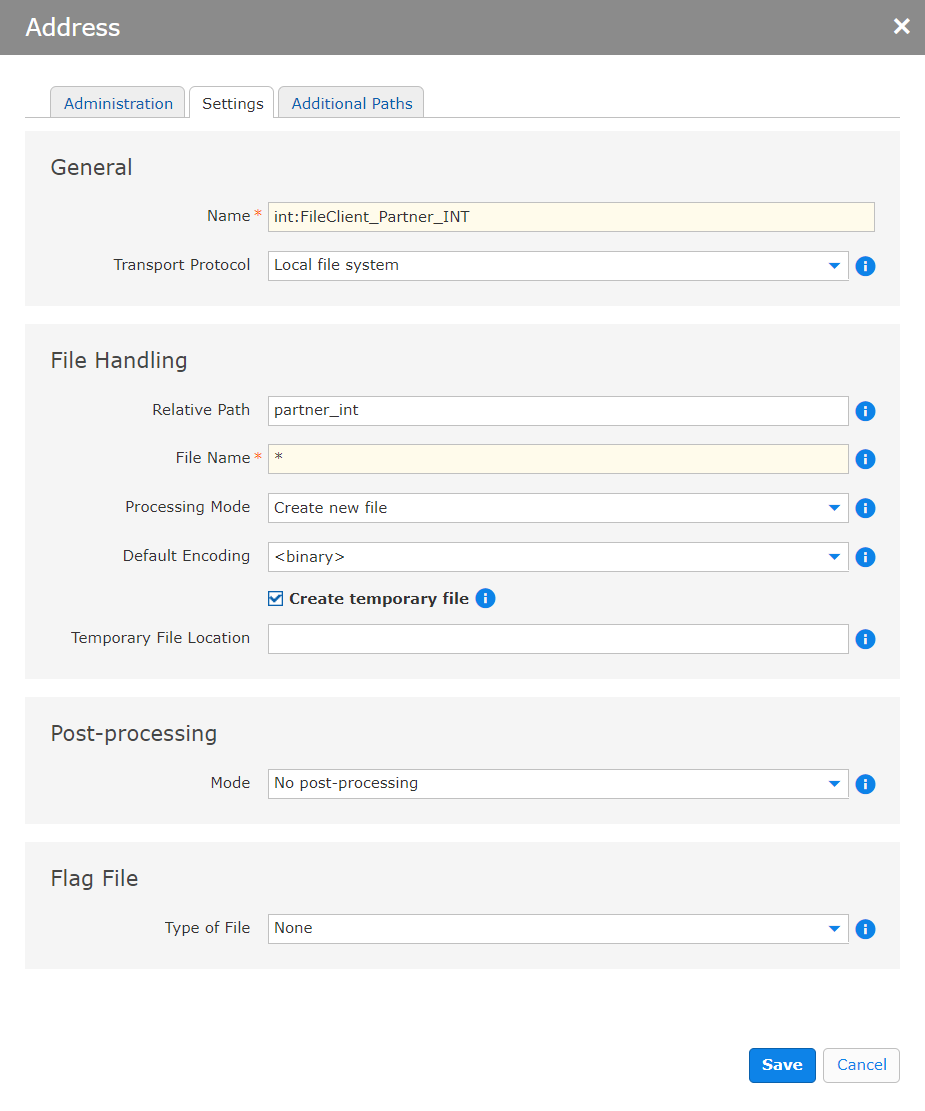
On tab Settings, define the necessary data:
Click Save.
Information: Later on, the file client address is referred by the scheduler task. The Address name is used as referer. |