Support requests are meant for issues with an unplanned interruption of an IT service or a reduction in the quality of an IT service.
To open a support request via the Service Desk, follow these steps:
Log in to the Service Desk: > https://www.seeburger.com/services-training/support-services#c25292
Click NEW INCIDENT RECORD.
In the field Priority, select the urgency of your request or select Question.
In the field Product, select the product referred to in your request.
Enter a Subject for your request.
Enter a Description for your request.
In the field Attachment, you can:
 to add a new attachment as file or as link
to add a new attachment as file or as link
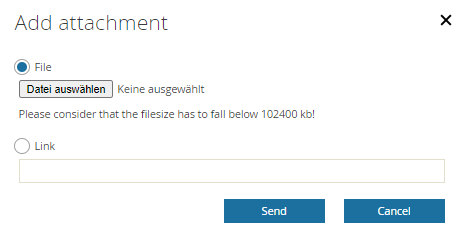
 to remove an attachment
to remove an attachment
Click Send in the upper left corner of the form to submit your request.
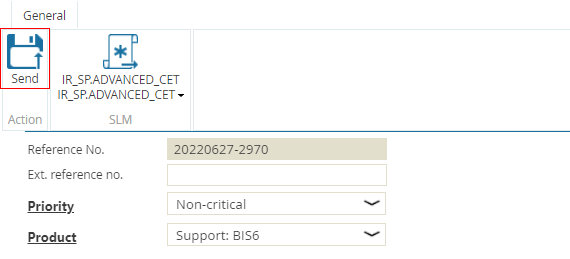
Find more information here: