Depending on your operating system, there are several options to find out where your BIS is installed:
via Windows Services (option 1 for Windows users)
via task manager (option 2 for Windows users)
for Linux users
In your system search bar, type Services.
Open Services.
Look for services starting with "SEE".

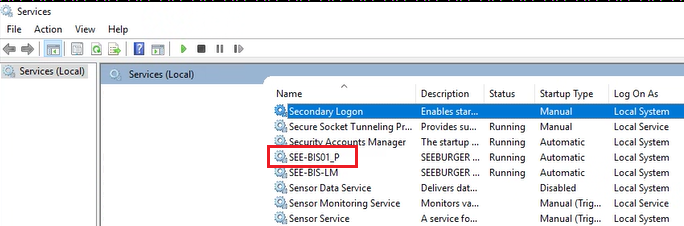
Right-click on SEE-BIS/SEEBURGER BIS.

Right-click your taskbar.
Click task manager. Alternatively, search for the task manager via the system search bar.
In Details, right-click any column name to display another column.
Click Select columns.
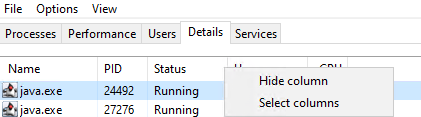
Select Command line.
Click ok.
Filter for memory size by clicking on the column memory (active private working set).
The process in question should appear on top of the list. Look for a java or zulu process using over 3GB of memory.
Look at the column Command line of that process. Here, you see where your BIS folder is located.

The BIS should be installed in /opt/seeburger/bis on most systems.If the BIS is running, execute this command: ps -ef | grep Xmx | awk '{print $8}'.This command finds the BIS process and shows column 8. You can change the column number, if necessary, by changing the number in the print part of the command: awk '{print $X}'.