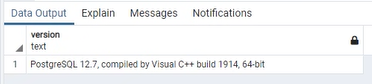There are several options to find out your database version:
via File Explorer
via SQL Server Management Studio
with Oracle
with Postgre
|
Note: Before you click through these steps you need to know where your BIS is installed. |
To check your database version, follow these steps:
Open the File Explorer.
Navigate to your BIS installation folder.
Navigate to the log folder.
Navigate to the prd-tst folder.
Open the systeminfo.log file with an editor.
Look for Database type and Database product version.
Search for your product version on the internet.
Example: You found out that your type is “mssql” and your product version is “15.00.2000”. You search for “mssql 15.00.2000”. The search shows that you have Microsoft SQL Server 2019.
Open SQL Server Management Studio.
Select New Query.
Type Select @@version.
Click Execute.
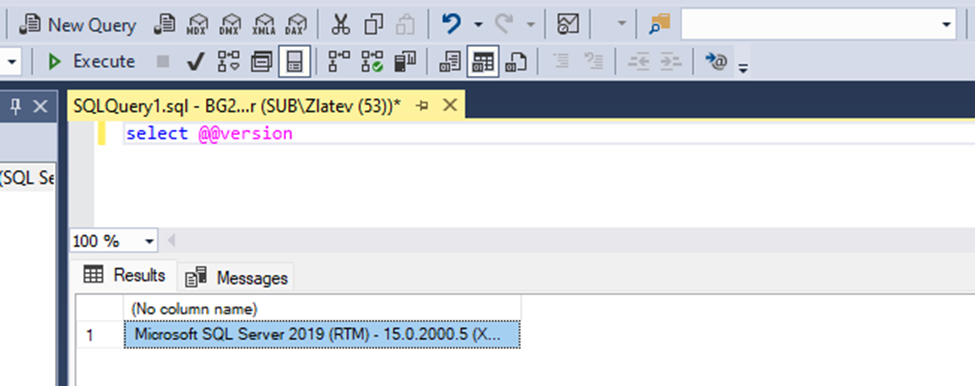
Open SQL Developer. Alternatively, start SQL*Plus from the command line.
Connect and execute: SELECT * FROM $version;
Information: If you are using Postgre, this means you are already on BIS version 6.7. |
To check your database version, follow these steps:
Open the psql client with the command sudo -u postgres psql.
Execute the query SELECT version();