You can end the test period for a service early by upgrading the booking to use the service on a long-term basis.
To upgrade a test service as an administrator, follow these steps:
Open the app Administration.
In the menu item Cloud Shop, click Upgrade Booking for the desired service.
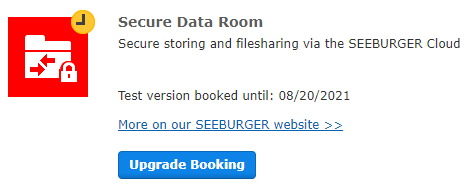
Click Next.
If available, select an Add-on to book it in addition to the base option.
Click Next.
In the step Payment, check at least the fields in the section Address as well as the fields Phone and Email Address.
Click Next.
Enter a Quotation Number if necessary.
Confirm that you have read the Conditions of Sale and the Service, Contract and Licensing Regulations by setting a check mark in each box.
Click Finish.
Click Close.
Warning: If the domain specified in the email address used for billing is deleted in the app Administration, this email address becomes invalid. A new billing address must be specified if there is no other email address with a valid domain. |