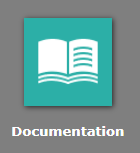Log in to the BIS Portal.
Open the User Management Service (UMS).
Open the menu item Users > Accounts.
Click New > Without Template.
In the tab Access Data, enter the Email Address of the user you want to invite.
In the field Organization, select the organization the user should be added to.
In the field User Name, enter the name for the invited user.
In the field On Save, select:
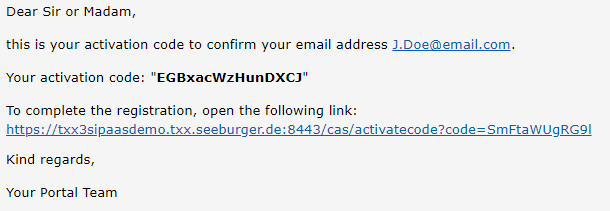
Click Save.
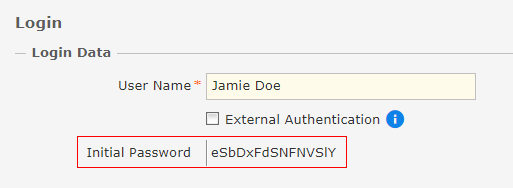 The user name and initial password need to be communicated to the user. The user can then log in to the BIS Portal with this password. With the first log-in, the user needs to change this password.
The user name and initial password need to be communicated to the user. The user can then log in to the BIS Portal with this password. With the first log-in, the user needs to change this password.
|
Note: You now need to assign rights to the user. Rights are summarized in groups in UMS. |
You can find a user manual for the User Management Service in the app Documentation in your BIS Portal.