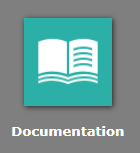For assigning groups in the User Management Service (UMS), there are two menu items available to administrators:
Users > Accounts
Users > Groups
Information: A user can be assigned to different groups at the same time. For example, if you want a user to have rights to use both the classic and the new BIS Front End, you need to assign them to two groups: BIS User 000 and BIS User Legacy 000. |
Find more information here:
Note: The way of assigning groups described here is particularly suitable for assigning multiple groups to individual users. |
To assign groups to user(s), follow these steps:
Log in to the BIS Portal.
Open the User Management Service (UMS).
Open the menu item Users > Accounts.
Open the appropriate user account with a double-click.
Switch to the tab Groups.
Click Assign.
Select the group(s) from the list.
Click Apply.
You can find a user manual for the User Management Service in the app Documentation in your BIS Portal.
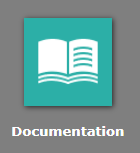
Note: The way of assigning groups described here is particularly suitable for assigning groups to multiple users at the same time. |
To assing user(s) to groups, follow these steps:
Log in to the BIS Portal.
Open the User Management Service (UMS).
Open the menu item Users > Groups.
Open the appropriate group with a double-click.
Switch to the tab Users.
Click Assign.
Select the user(s) from the list.
Click Apply.
You can find a user manual for the User Management Service in the app Documentation in your BIS Portal.