In the menu item Search, users have the ability to tailor their searches to their needs through a range of filtering and customization options. You can set conditions using the following options.
For text fields:
contains/does not contain
is equal to/is not equal to
is empty/is not empty (not available for Advanced Search profiles)
starts with/ends with
matches/does not match
range of
For date fields:
between
earlier than/later than
earlier or equal to/later or equal to
is empty/is not empty (not available for Advanced Search profiles)
For distinct value collect/dropdown fields:
is equal to/is not equal to
matches/does not match
When the BIS platform utilizes the standard solutions B2B Solution and/or INTegration Solution, predefined search profiles are available to the user, tailored to the specific needs of each solution. For the B2B Solution, for example, users can access all attachments by default, including those from intermediate conversion. If no standard solution is used, default search profiles are available.
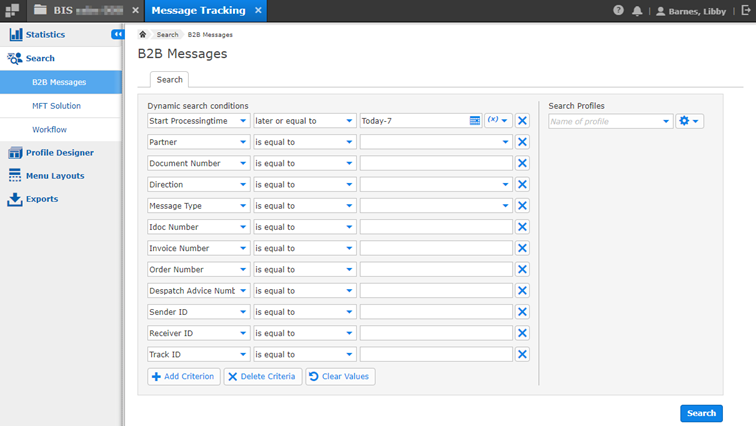
After you click on the button Search, the results will be shown in the new tab Results next to the tab Search. A maximum of 5,000 lines are always displayed in the result of the search, even if the actual result set is larger. Use a more granular search to limit and optimize the results. You can download this result list or, if you want to use a result with more than 5,000 entries, you can create an export. The limitation of result rows does not apply to exports up to a number of 100.000 entries. Exports are carried out in the background; you can keep working with the app. As soon as the export is ready a notification will appear at the bell icon in the top right corner.
From the overview you can either display the details of a selected result line via the button Details or view the attachments by clicking on Buttons Group.
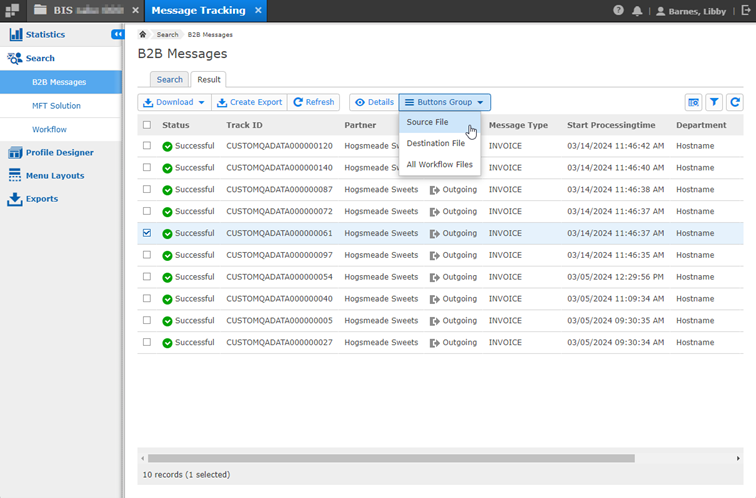
In the case of the B2B search profile, the following information is displayed in the details of an entry:
Interchange Information (Processing and Message)
Process Information (Process and File Details)
ERP Information
Archiving Status and System is available
Attachments (Source, Target and Print View)
Additional Attachments (SEEXML and Logfile)
All these settings, the definition of the search fields that can be used, the display of the results and details page are available and defined in the standard search profile. If the predefined search profile does not fit your requirements, you can book the Profile Designer add-on to create your own custom search profiles.