After a user assigned to the group IAM User (global) has reset a users‘s password, this user then needs to change the temporary password. The user will either receive an automatic reset email with the temporary password or the user assigned to the group IAM User (global) needs to provide it directly to the user.
The reset email with the temporary password will look similar to the example below.
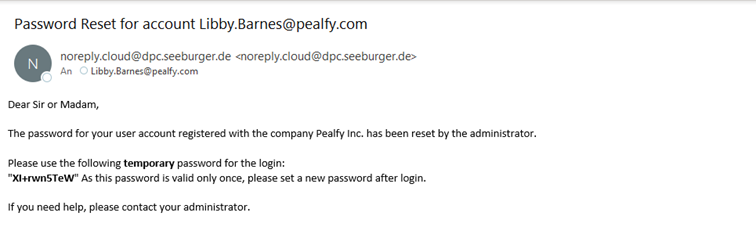
To change the temporary password, follow these steps:
Open the BIS Portal.
In the field User Name, enter your user name.
In the field Password, enter the temporary password.
In the field Old Password, enter the temporary password .
In the field New Password, enter your new password .
In the field Confirm New Password, enter your new password again.
Click Change Password.
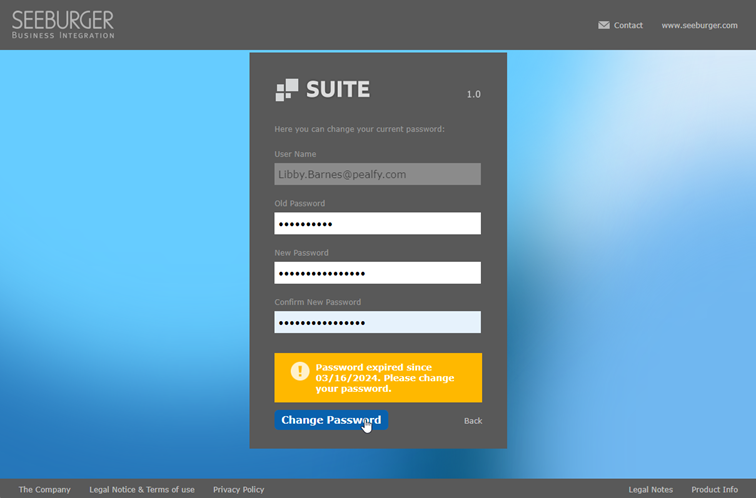
Find more information here: