A reference user can be used as a template to apply some data from the reference user to the new user. The purpose of a template is to automate the creation of a new user. It is possible to designate or remove any user as a template. Changes to the reference user are not applied to existing users.
The following data is applied to the new user:
Language
Account expired flag
Credentials Expired flag
Account locked flag
Email Notifications flag
Organization
Assigned Groups
|
Note: Before you can create a new user account using the option From Template, you need to designate a user as a reference user first. |
To create a new user account, follow these steps:
Log in to the BIS Portal.
Open the app User Management Service.
Open the menu item Users > Accounts.
Click the dropdown menu New.
Select From Template.
Click on the desired reference user.
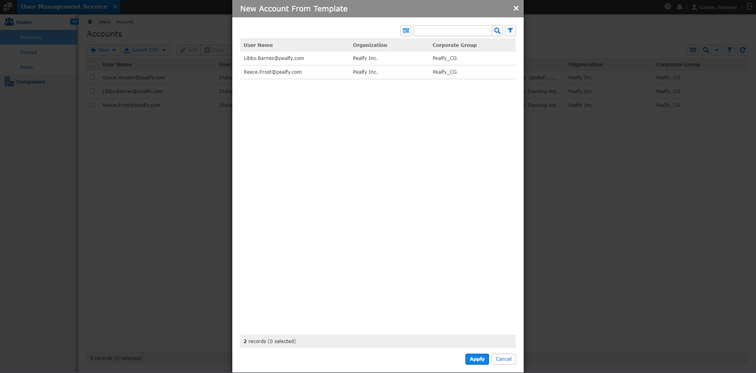
Click Apply.
Note: In the section General Information > Account Type, for the dropdown User Type always keep the default selection Dialog User. |
Enter a valid Email Address.
Enter a first and last name, so that the new user can be addressed directly in emails and apps.
Enter a unique User Name.
In the field On Save, select the action that should occur when you click Save in the next step.
Click Save.
|
Note: If the option Send Invitation was selected for the field On Save, the invitation email has been sent to the new user for them to activate their account. |
You have the following options for the field On Save:
Send Invitation: This option is recommended and will be used in most cases. For this option the user will receive an invitation email containing the login URL and initial password to activate their user account.
Activate: Immediately activates the user account on saving without the user receiving an invitation email. The administrator will need to share the login URL and initial password.
Postpone invitation or activation: Saves the entered data without sending an invitation email or activating the new user account.