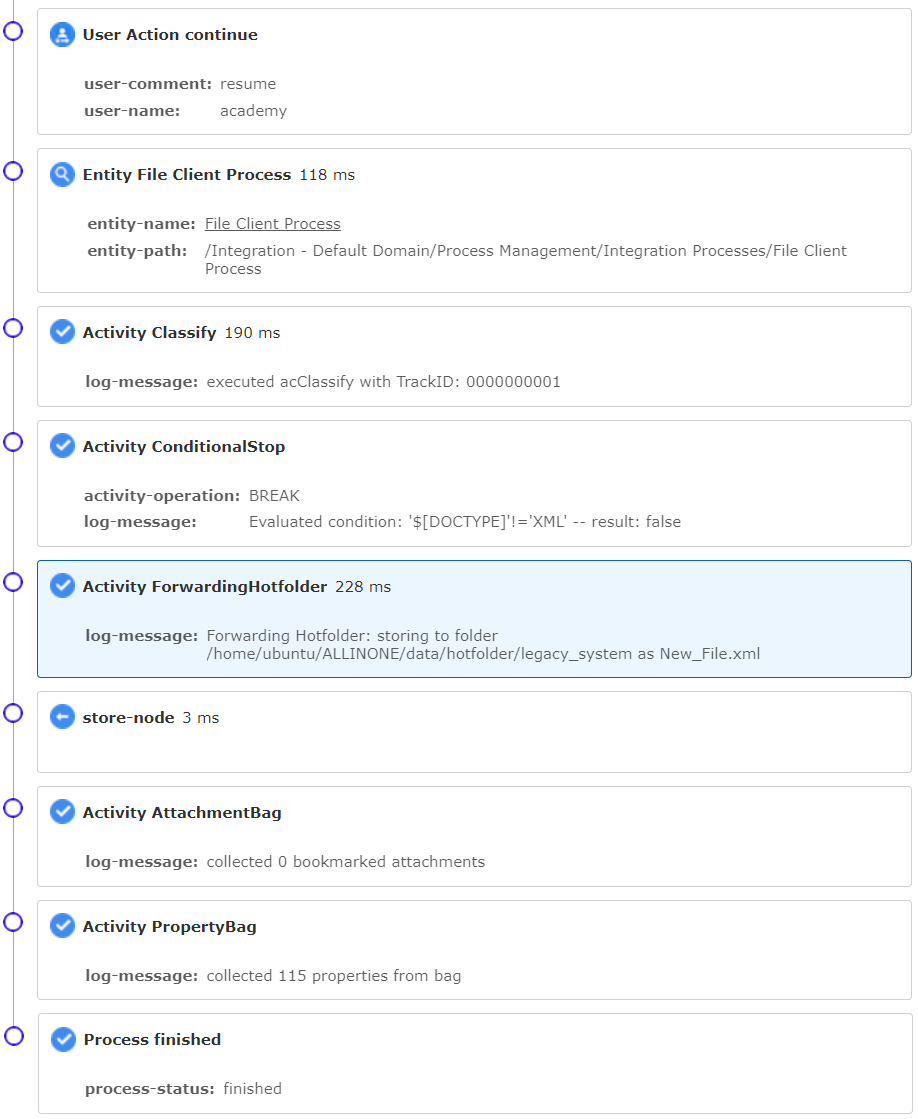To set up a Integration Solution process to process files, you have to complete the following steps:
Create a Process Management entity.
Create a Process Group entity.
Create a Process entity.
Configure the process.
Each step is described in the following sections.
Note: Store all xml files to the legacy system. All other file types should be stopped with status Stopped (8). |
To create a Process Management entity, follow these steps:
Open the app Masterdata Navigator.
From the Menu list on the left, select All > Entities > Integration - Default Domain.
On the icon bar, click New.
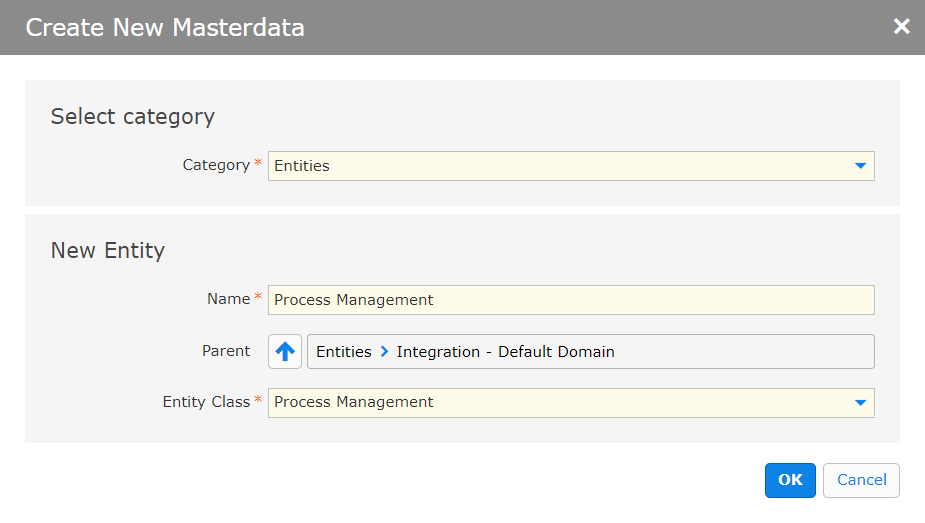
In the dialog box, define the name for the entity.
As Entity Class, select Process Management.
Close the dialog box and save your settings.
Next step: Create a process group entity.
To create a process group, follow these steps:
In the menu list, check if a process management entity is selected.
On the icon bar, click New.
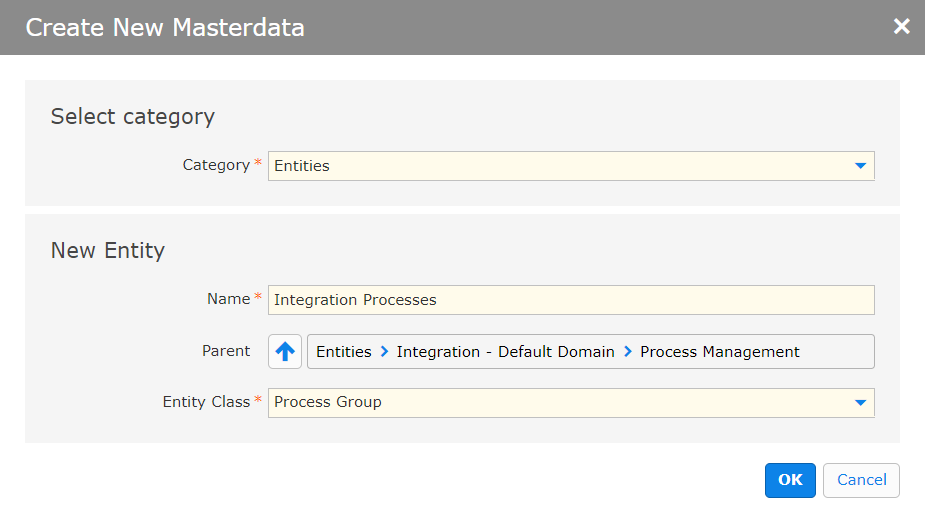
In the dialog box, define the name for the entity.
As Entity Class, select Process Group.
Close the dialog box and save your settings.
Next step: create a process entity.
To create a process, follow these steps:
In the menu list, check if a process management entity is selected.
On the icon bar, click New.
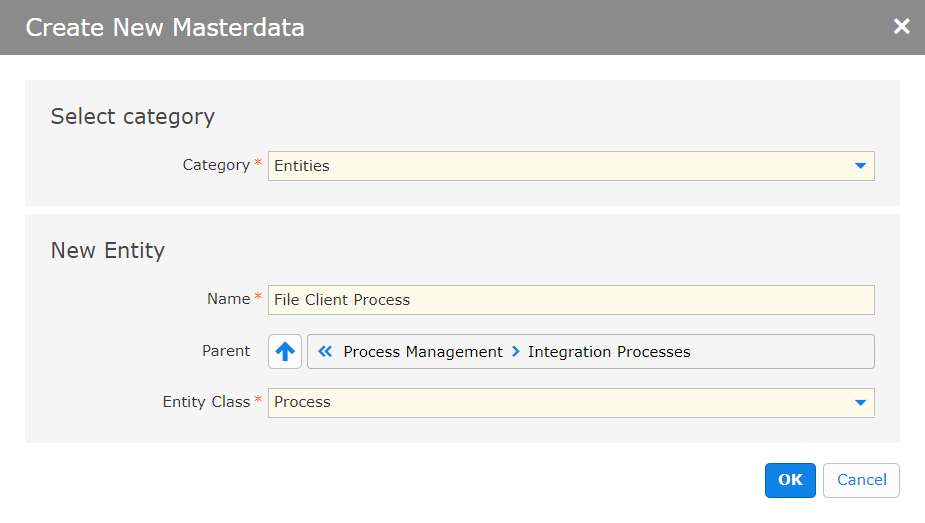
In the dialog box, define a name for the process.
As Entity Class, select Process.
Click OK.
Next step: Configure the process entity.
Click the criteria icon  and select the File Client configuration.
and select the File Client configuration.
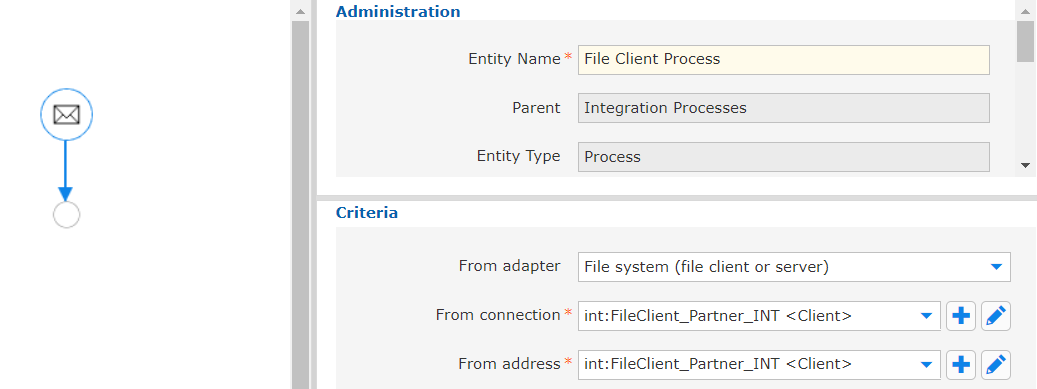
In section Criteria, define the File Client criteria as follows:
From the Components list on the left, select Others > Classify and drag and drop the classifier step in the process.
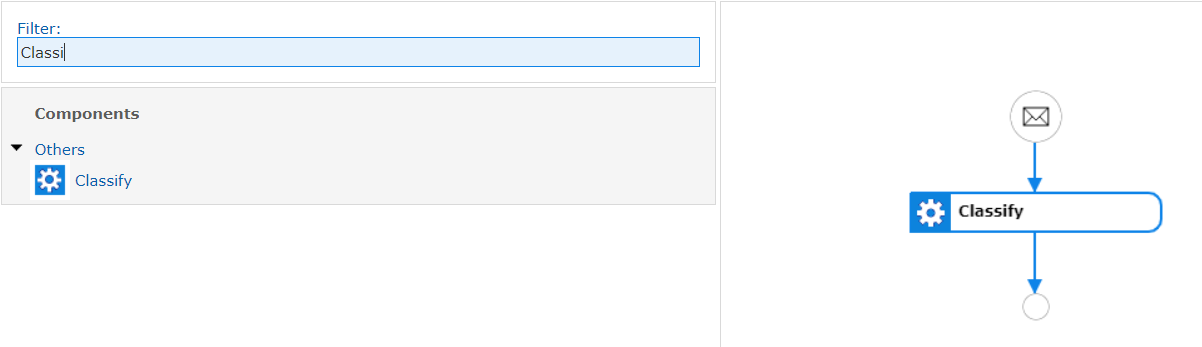
If the file is not an XML file, do the following:
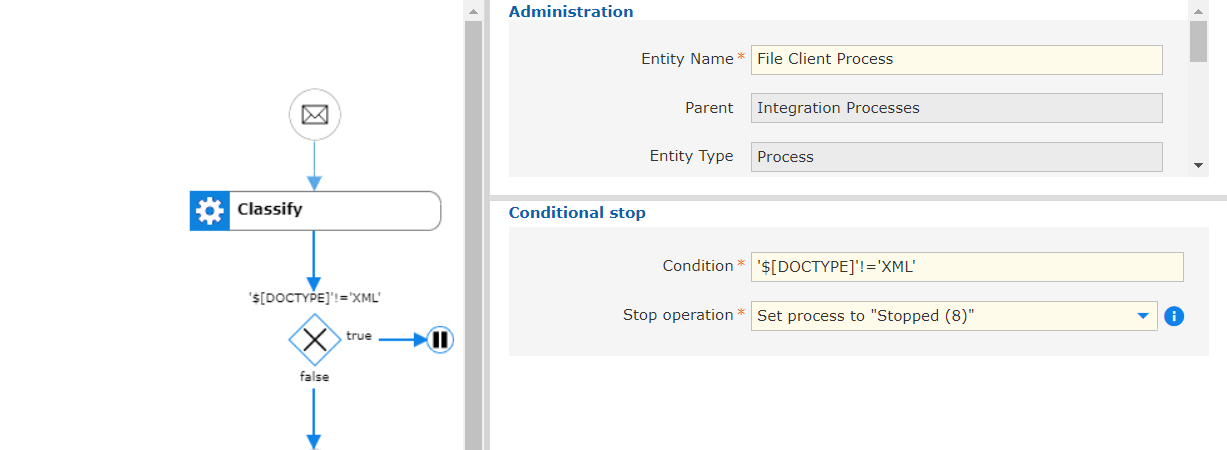
Add at least one step to the process.
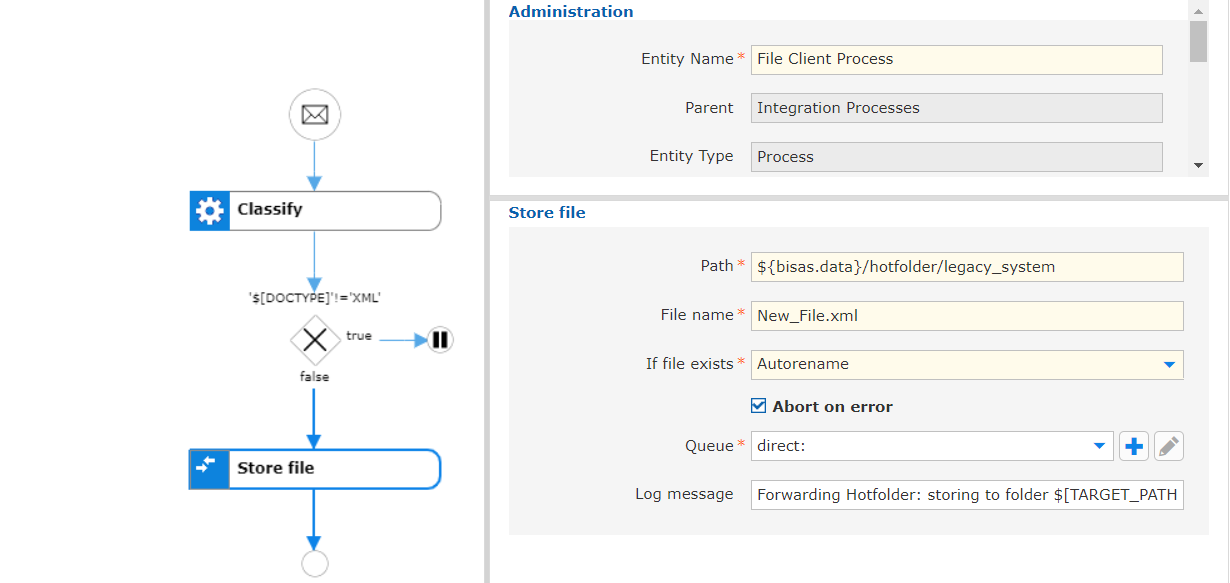
Click Save.
Return to the BIS Process Monitor and resume the failed process.
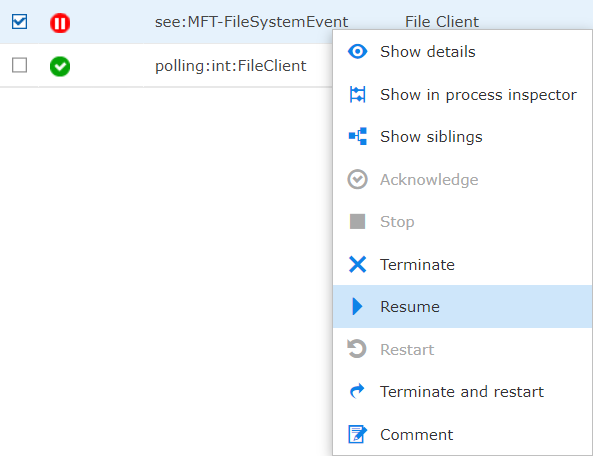
Open the process and verify the result.