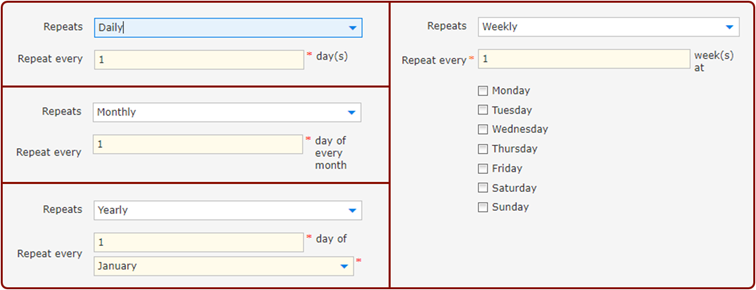|
Note: This is a detailed description of this step, which is displayed when you create or duplicate an automation. You can find the main instructions here: |
In this step, you can define the time and frequency of your automation. You can choose from the following options:
Repeats: Can be Daily, Weekly, Monthly, or Yearly
Repeat every…: depends on the setting Repeats (see screenshot below for the available combinations)
Starts on: This is the date of the first time the automation will run if it is activated in the first step.
Time zone: Select the valid time zone for your configuration.
Repeats at: Set the time the automation should run. Only whole hour values are available.
Ends: Choose one of the following options:
Never: If the automation is activated, it does not have an end date for the final run.
After: If the automation is activated, it stops after the occurrences you have set.
On: The automation will run until a fixed end date.
Available combinations for Repeat every...: