|
Note: You must have the specific user rights to see the menu item Automations. Find more information about it here: |
To duplicate and customize automations, follow these steps:
Open the app Message Tracking.
Open the menu item Automations.
Select the automation you want to duplicate.
Click on the button Copy at the top left.
Go through all steps to set up your new automation.
Click Next to move to the next step.
Click Finish to save the automation.
Users with the role Message Tracking Automations Admin can also see who created the automation.
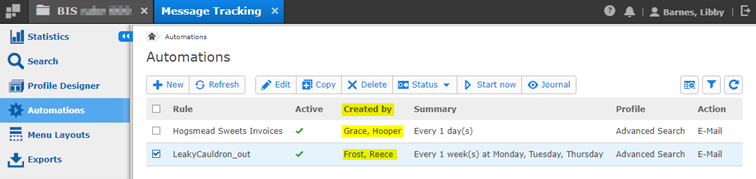
Find more information here: