There are two options to search in overview tables:
Quick Search
Advanced Search
To search in an overview table using the quick search, follow these steps:
In the overview table, in the upper right corner click  .
.
In the tab Quick Search, enter an exact search term in the search field or a search term with wildcards.
Click Search.
Click Close to close the search dialog.
To cancel the search, click  > Reset Search.
> Reset Search.
With the Advanced Search you can search an overview table for specific criteria or combinations of criteria. You can save the search criteria in user-specific search profiles.
To search in an overview table using the advanced search, follow these steps:
In the overview table, in the upper right corner click  .
.
In the tab Advanced Search fill in all 3 fields of the Search Criteria.
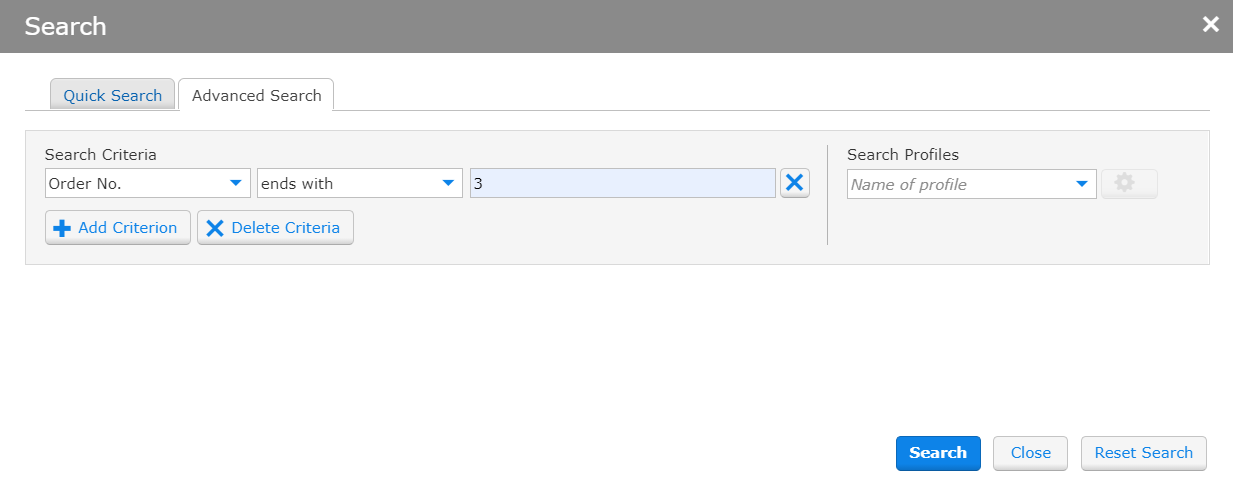
Click Search.
Click Close to close the search dialog.
To cancel the search, click  > Reset Search.
> Reset Search.
Find more information here: