The function Menu Layouts allows you to customize the menu structure within search profiles to suit your needs. Search profiles can be grouped here, for example you can turn an unstructured menu group into a structured one. Individual icons can also be used.
Example:
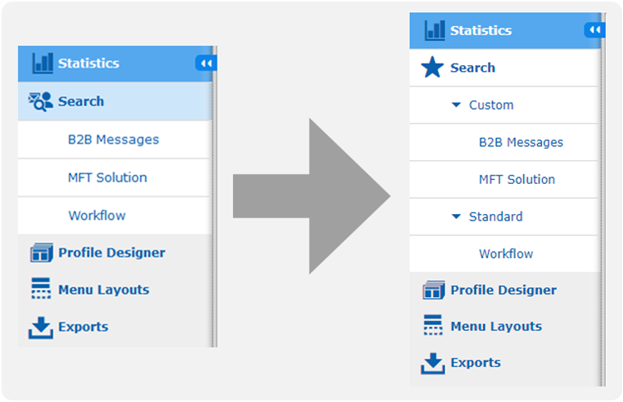
To create a new menu layout, follow these steps:
Open the app Message Tracking.
Open the menu item Menu Layouts.
Click the button New on top of the page.
In the field Name, enter a unique name for your layout.
In the field Owner, select an owner.
Click the checkbox Active to activate the menu layout.
Check that the option Profiles is selected in the dropdown.
Add one or more of the profiles to your layout.
Remove one or more of the profiles from your layout.
In the column Layout, drag and drop the profiles to change the order.
Change the name of a profile and add several translations.
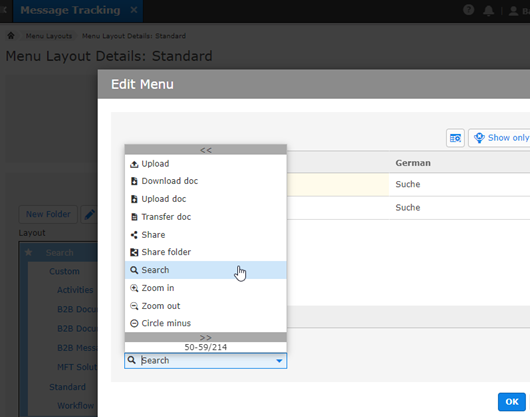
Create sub menus.
Click Save.
Note: Users must log in again to see the changes in the menu layout. |