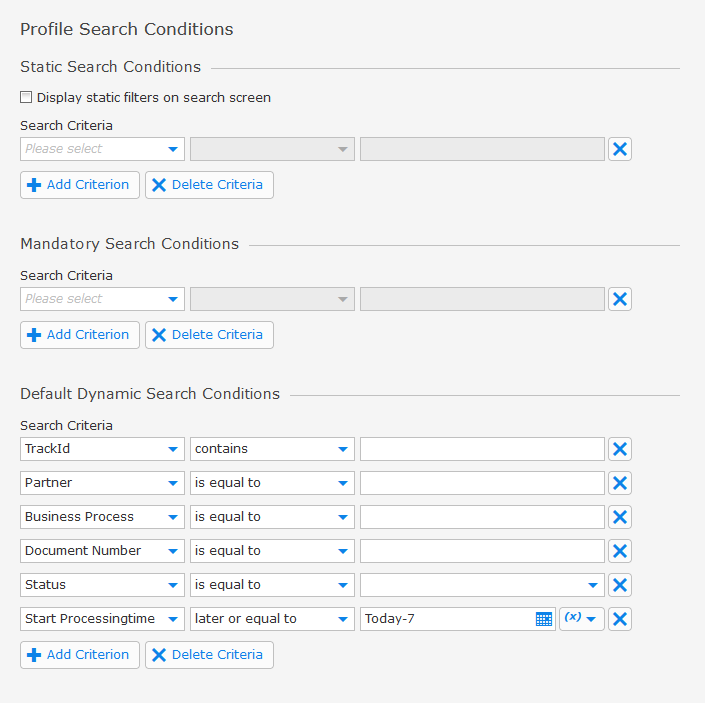|
Note: This is a detailed description of this step, which is displayed when you create or duplicate a search profile. You can find the main instructions here: |
The basic conditions for the search dialog are defined here.
Here you can define the BIS IS Selection Mode in the section with the very name. You can choose from the following options:
Select then sort newest first: This will select the data first and then sort it according to the field creation Time. For display data is sorted by creationTime in the default. If you set a different sorting parameter in the overview step, this sorting will then be applied for display only.
Select then sort own sort criteria: This will first select data and then use the field that is set up in the table overview as the sorting criteria. Therefore you custom sorting is applied during the search and also during the display of the data to your users.
Sort then select own sort criteria (not recommended due to performance issues): The data selection is done after sorting all the data according to the setup in the table overview. Depending on the volume of data this can have a significant performance impact and is therefore not recommended.
Section |
Information |
Static Search Conditions |
A profile user cannot remove a static search condition. It can be used to narrow down the result of a search to a specific use case. It is possible to display the static search condition by default the static search conditions are hidden from the profile user however, it is possible to display the static search condition. |
Mandatory Search Conditions |
Mandatory search conditions will force the profile user to narrow down the search with this condition. This can be useful if a search with missing information, like a timestamp for example, does not result in a time out from the data base. |
Default Dynamic Search Conditions |
A user can change the default dynamic search conditions when accessing a profile. To increase usability and visibility of important fields, the conditions defined as default should be the most commonly used search conditions and should not include all searchable fields. |
Example of the section Profile Search Conditions: