Note: To be assigned to a company in the SEEBURGERCustomer Portal, users can either be invited by the administrator or app manager or register themselves and thus make a request to the administrator. |
Requests from users who register themselves for a company in the SEEBURGERCustomer Portal and whose domain is already registered in this company can be confirmed automatically.
To activate automatic confirmation of user requests as an administrator, follow these steps:
Open the app Administration.
Open the menu item Company Management > Configuration.
Set a check mark in the field Automatic confirmation of registrations.
Select the email address of an existing user in the field Reference User, if needed. The registered user is then assigned the same access rights and organization units that the reference user has.
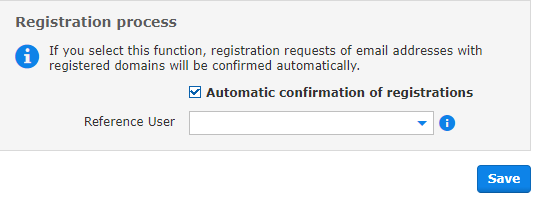
Click Save.