For revoking of services and the corresponding access rights, there are two menu items available to an administrator or app manager in the app Administration:
User Management > Users
User Management > Service Access
Note: The way of revoking services and the corresponding access rights described here is particularly suitable for revoking services from individual users. |
To revoke services from an individual user, follow these steps:
Open the app Administration.
Open the menu item User Management > Users.
Open a user from the list with a double-click.
Switch to the tab Services if needed.
In the right column of the table, select the service(s) and the corresponding access rights which you want to revoke from the user.
Move the service(s) and the corresponding accesss rights to the left column using the arrow key.
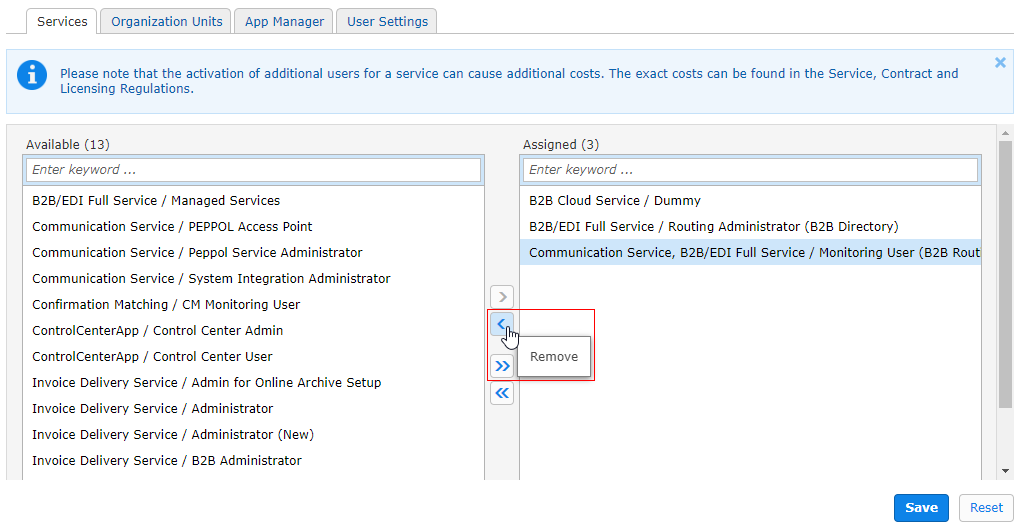
Click Save.
Note: The way of revoking services and the corresponding access rights described here is particularly suitable for revoking services from multiple users at the same time. |
To revoke a service from multiple users, follow these steps:
Open the app Administration.
Open the menu item User Management > Service Access.
Select a Service and the corresponding access rights and open the service with a double-click.
In the right column of the table, select the user(s) from whom you want to revoke the service and the corresponding access rights.
 you can revoke the service from all users at once.
you can revoke the service from all users at once.
Click OK.